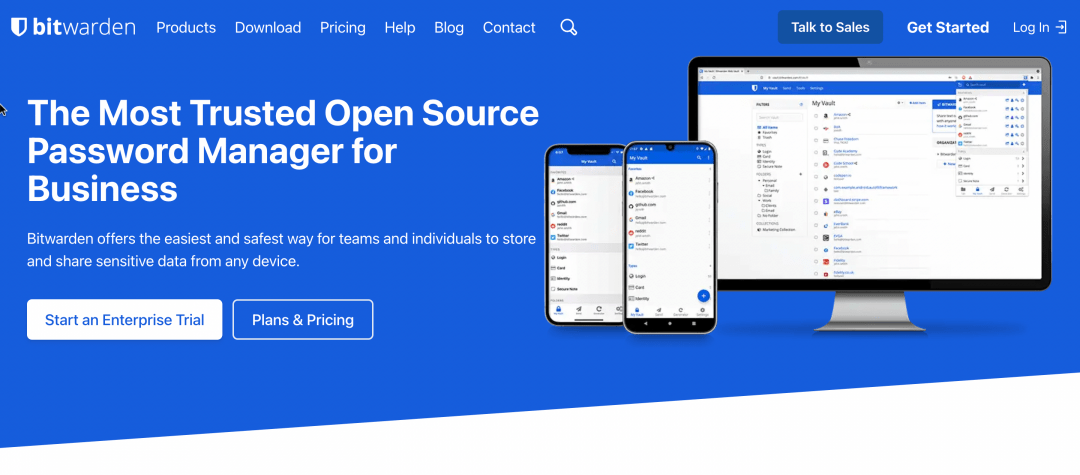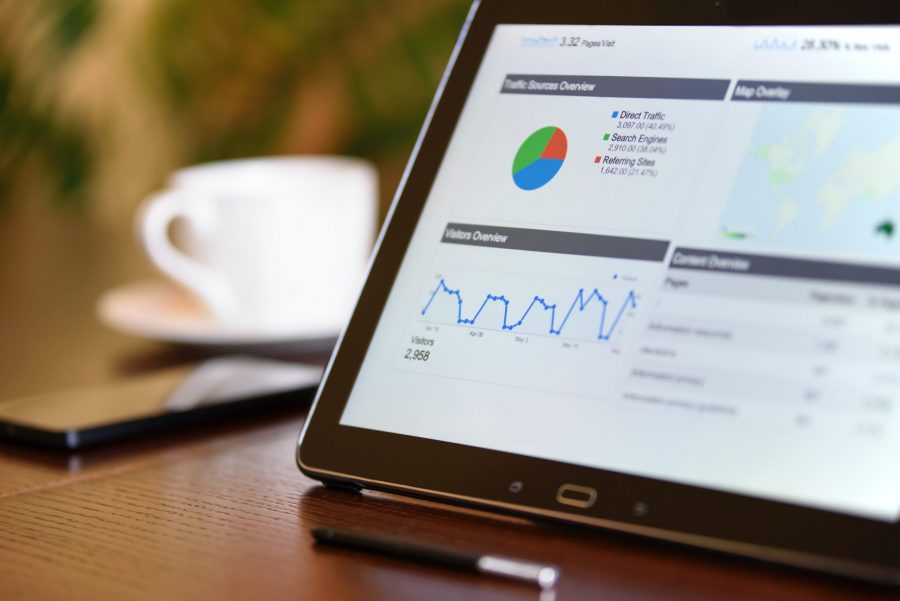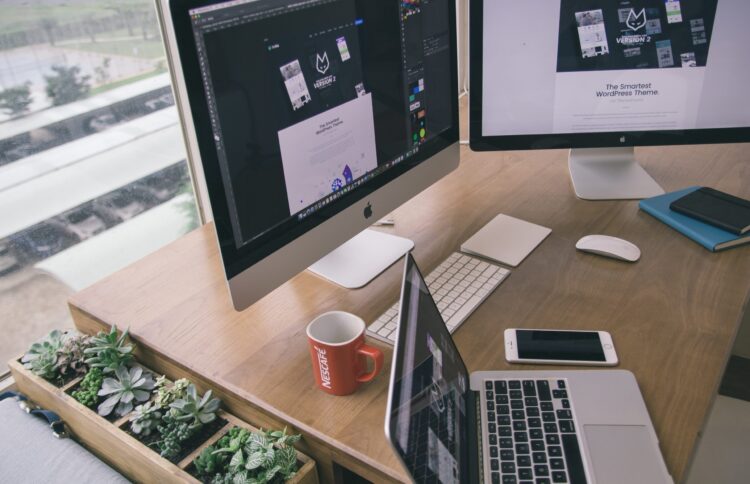Do you want to protect your online accounts? It’s really important to use different, complex passwords for all of the sites and services that you use. This article is here to help you understand how to make and safely store a truly unique password for every website.
Why Password Manager is required?
From banking sites to travel apps, you need different login information nearly everywhere you go on the internet. Creating unique and strong passwords can get tricky fast. Some people use simple passwords that are easy to remember, and others memorize one complex password and use it everywhere online. Either option is a recipe for disaster in the form of identity theft or an account takeover, so don’t do it. Instead, use a Password Manager.
What is a Password Manager?
Password managers are apps that generate new, random passwords, for all the sites you visit. They store these credentials for you in a secure virtual vault. Then, when you visit a site or open an app where you need to log in, the password manager automatically fills in your login name and password for you. Most password managers can also fill in your personal information, like name, address, and credit card number on web forms to save you time during account creation or checkout when making a purchase online. Some password managers can store your important documents or other credentials like safe codes and medical information in the vault, too.
Why Browser-Based Password Managers are not Ideal
Web browsers — Chrome, Firefox, Internet Explorer, and others — all have integrated password managers. Each browser’s built-in password manager can’t compete with dedicated password managers. For one thing, Chrome and Internet Explorer store your passwords on your computer in an unencrypted form. People could access the password files on your computer and view them unless you encrypt your computer’s hard drive.
Mozilla Firefox has a “master password” feature that allows you to encrypt your saved passwords with a single “master” password, storing them on your computer in an encrypted format. However, Firefox’s password manager isn’t the ideal solution, either. The interface doesn’t help you generate random passwords and it lacks various features, such as cross-platform syncing (Firefox can’t sync to iOS devices).
A dedicated password manager will store your passwords in an encrypted form, help you generate secure random passwords, offer a more powerful interface, and allow you to easily access your passwords across all the different computers, smartphones, and tablets you use.
Why Bitwarden?
Bitwarden is an open-source password manager for businesses and individuals. End-to-end encryption, secure password sharing, cross-platform accessibility, and flexible integrations are just a few of the many reasons Bitwarden is one of the best tools around for securing your online data.
How can I get bitwarden?
Log on to the official website of bitwarden, create a new account, and get started. They offer a wide variety of plans suited for the different needs of customers.
Set a Master Password
Once you’ve settled on a password manager, you have to set it up and protect it with a master password. Since you’re putting all your passwords in one place, i.e., the vault, you need to protect the vault with a master password. The master password encrypts the contents of your vault, so it needs to be super strong and memorable. If you lose your master password, you lose access to all your logins in many cases (meaning you’ll have to do password resets for all your online accounts). If you choose a weak master password, you put all your credentials at risk.
Apply Multi-Factor Authentication to Your Account
One way to mitigate the risk of an attack on your password manager is to use multo-factor authentication (MFA) to secure your account. MFA simply means that to unlock your password manager, you need something in addition to your master password. That something could be your fingerprint, your face or voice read by recognition software, a code sent to a mobile authenticator app, or a hardware security key. In addition, allowing access to the password manager only from registered, trusted devices can be another form of multi-factor authentication.
Install The Browser Extension
After you’ve created your master password, stored it securely, and set up MFA on your account, it’s time to start using the password manager. For many people, the easiest way to get started is by installing a browser extension. Bitwarden has excellent extensions for popular browsers.
Let the Browser extension capture and replay Passwords
Now, whenever you log in to a site, your password manager browser extension captures the username and password for you and saves them in your secure vault. The best password managers keep track of any changes made to usernames and passwords for logins in the vault and offer to update the stored information for that website or app. As mentioned above, the product recalls your login information when you return to the site, so you don’t have to manually fill in usernames and passwords.
If the auto-login fails, you can always go into the password manager app and copy and paste the password into the field manually. Just navigate to the login entry in the password manager and tap the password box to copy the password. With most password managers, you don’t have to reveal the password to copy it, and the credential remains hidden from prying eyes.
What are the Alternatives?
Any password manager you choose should be easy for you to use. If you find yourself going back to your old, insecure password habits, maybe it’s time to find a password manager that better fits your needs. There are many products to choose from, and taking a little time to find the right password manager to protect your logins can save you a lot of frustration in the future. Noteworthy Alternatives to Bitwarden are Lastpass, KeePass, 1Password, etc.